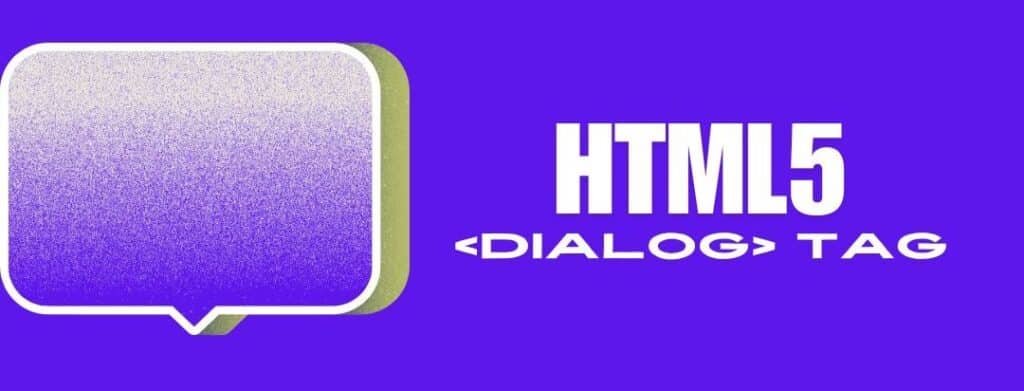The field of web development is highly dynamic and is under constant innovation, with improvements in user experiences, website accessibility, and overall website functionality. Through the HTML dialog tag, this has been achieved as native models have been created. This blog post offers a detailed examination of the dialog tag’s attributes, advantages, and how to use them.
Table of Contents
What does the <dialog> Tag do?
The semantic HTML element introduced in HTML5 called the <dialog> tag is used to define dialogs or any other interactive components like pop-ups. Using this tag simplifies creating and managing dialogs, thus reducing reliance on complicated JavaScript, jQuery, or other third-party libraries.
Main Characteristics of the <dialog> Tag
- Native Modal Support: The
<dialog>tag inherently supports modal behavior, capturing user focus and preventing interaction with the rest of the page until they are closed. - Built-in Close Functionality: The tag includes a method close that can be associated with an optional close button to make dismissing the dialog easier during user interaction.
- Enhanced Accessibility: Compared to custom modal solutions, the designer-oriented nature of the element makes it more accessible, with better support for screen readers and assistive technologies.
Using the <dialog> tag
The implementation of the <dialog> tags is simple, but one needs to have a deeper understanding to fully understand their potential.
Basic Modal Dialog
<!DOCTYPE html>
<html lang="en">
<head>
<meta charset="UTF-8">
<meta name="viewport" content="width=device-width, initial-scale=1.0">
<title>Basic Dialog Example</title>
</head>
<body>
<button id="openDialog">Open Dialog</button>
<dialog id="myDialog">
<form method="dialog">
<p>This is a basic dialog box.</p>
<button id="closeDialog">Close</button>
</form>
</dialog>
<script>
const openDialogButton = document.getElementById('openDialog');
const dialog = document.getElementById('myDialog');
const closeDialogButton = document.getElementById('closeDialog');
openDialogButton.addEventListener('click', () => {
dialog.showModal();
});
closeDialogButton.addEventListener('click', () => {
dialog.close();
});
</script>
</body>
</html>Output:
Confirmation Dialog
<!DOCTYPE html>
<html lang="en">
<head>
<meta charset="UTF-8">
<meta name="viewport" content="width=device-width, initial-scale=1.0">
<title>Confirmation Dialog Example</title>
</head>
<body>
<button id="openConfirmDialog">Delete Item</button>
<dialog id="confirmDialog">
<form method="dialog">
<p>Are you sure you want to delete this item?</p>
<button value="cancel">Cancel</button>
<button value="confirm">Confirm</button>
</form>
</dialog>
<script>
const openConfirmDialogButton = document.getElementById('openConfirmDialog');
const confirmDialog = document.getElementById('confirmDialog');
openConfirmDialogButton.addEventListener('click', () => {
confirmDialog.showModal();
});
confirmDialog.addEventListener('close', () => {
if (confirmDialog.returnValue === 'confirm') {
alert('Item deleted');
} else {
alert('Action cancelled');
}
});
</script>
</body>
</html>
Output:
Form Submission Dialog
<!DOCTYPE html>
<html lang="en">
<head>
<meta charset="UTF-8">
<meta name="viewport" content="width=device-width, initial-scale=1.0">
<title>Form Submission Dialog Example</title>
</head>
<body>
<button id="openFormDialog">Open Form</button>
<dialog id="formDialog">
<form id="userForm">
<label for="name">Name:</label>
<input type="text" id="name" name="name">
<label for="email">Email:</label>
<input type="email" id="email" name="email">
<button type="submit">Submit</button>
</form>
<button id="closeFormDialog">Close</button>
</dialog>
<script>
const openFormDialogButton = document.getElementById('openFormDialog');
const formDialog = document.getElementById('formDialog');
const closeFormDialogButton = document.getElementById('closeFormDialog');
const userForm = document.getElementById('userForm');
openFormDialogButton.addEventListener('click', () => {
formDialog.showModal();
});
closeFormDialogButton.addEventListener('click', () => {
formDialog.close();
});
userForm.addEventListener('submit', (e) => {
e.preventDefault();
alert(`Name: ${userForm.name.value}, Email: ${userForm.email.value}`);
formDialog.close();
});
</script>
</body>
</html>
Output:
The Benefits of Using HTML dialog Tag
- Simplified code: By using
<dialog>tags in creating modal dialogs, it minimizes the amount of coding done. Developers can avoid complicated JavaScript or third-party libraries such as jQuery UI or Bootstrap modals, resulting in a cleaner and more maintainable codebase. - Enhanced accessibility: One of the pillars of modern web development is accessibility. When considering screen readers and other assistive technologies, dialog elements are better placed to make sure that all users are able to interact with modal contents effectively.
- Improved User Experience:
<dialog>created using Tag deliver users with native modal dialogs that are smoother and more consistent. The built-in methods and properties guarantee that dialogs will behave as expected from different browsers, thus making them appear ‘well-finished’ and professional.
Best Practices for Using the dialog Tag
- Use this for important interactions: Save your dialog tag for critical interactions that demand user attention, like confirmation dialogs, alerts or forms. Unnecessary use of modal dialogs ends up providing a poor user experience and leading to possible frustration.
- Ensure a User Friendly Interface:
According to Can I use, the
<dialog>element is supported in most modern browsers . Accessibility should always be considered when dialogues are being implemented. Use suitable ARIA roles and properties, in addition to ensuring the keyboard navigation of the dialogistic contents. For instance, additional context for screen readers can be provided using the attributes aria-labelledby and aria-describedby. - Give Clear Directions: You must ensure that the user understands why you have created such kind of a dialogue. The talk should be concise but informative, as well as buttons and form elements having descriptive labels. This clarity lets users understand what actions they need to take.
- Handling Edge Cases: Some edge cases include what happens when the escape key is pressed while the dialog is open, clicking outside of it or trying to move away from it? These will guarantee that users have robust and user-friendly experience by implementing appropriate handlers.
Conclusion
According to the MDN Web Docs, It is a remarkable advancement in web development where the introduction of <dialog> tag has provided a native implementation for creating modal dialogs that are simple to implement and also accessible. Compliance with best practices and leveraging the capabilities of the <dialog> element can improve user interactions and make the web experience more inclusive.
You May Also Like: