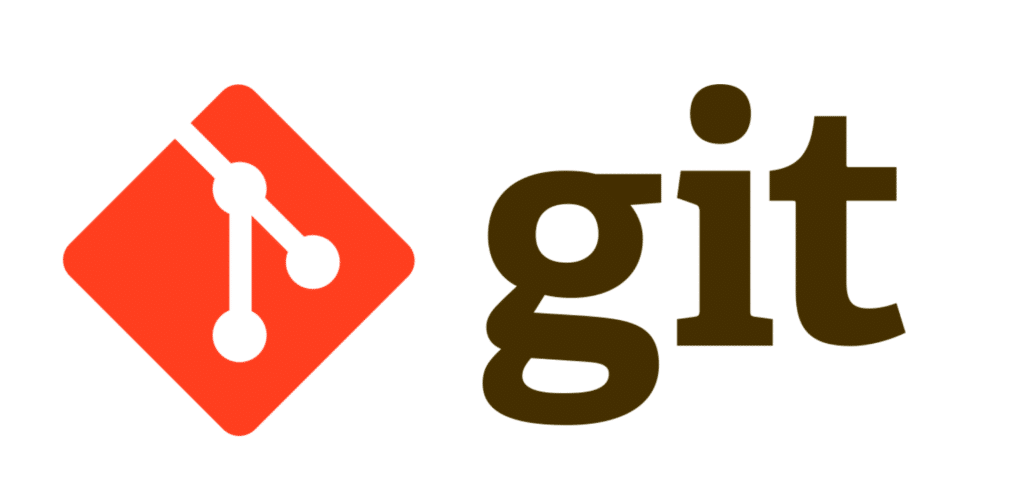
How to Efficiently Delete a Git Branch Locally and Remotely
Table of Contents
Keeping your Git repository clean and organized is vital for effective project management. This guide will walk you through the steps to delete a Git branch both locally and remotely, ensuring you can manage your branches with ease.
Why Should You Delete a Git Branch?
In Git, branches are used to develop new features, fix bugs, and experiment without affecting the main codebase. Over time, some branches become outdated or redundant. Removing these branches helps in maintaining a clutter-free and manageable repository.
Prerequisites
Before we dive into the steps, ensure you have the following:
- A basic understanding of Git
- Git installed on your machine
- Access to the repository you’re working on
Steps to Delete a Local Git Branch
Step 1: Open Terminal or Command Prompt
Start by opening your terminal or command prompt and navigating to your project directory.
cd /path/to/your/project Step 2: List All Branches
To make sure you’re deleting the correct branch, list all existing branches:
git branch Step 3: Delete the Local Branch
To delete a git branch locally, use the -d (delete) option. Replace branch-name with the name of the branch you wish to delete.
git branch -d branch-name If the branch hasn’t been fully merged, you can force delete it using:
git branch -D branch-name Steps to Delete a Remote Git Branch
Step 1: List Remote Branches
To view all remote branches, use the following command:
git branch -r Step 2: Remove the Remote Branch
To delete a remote branch, execute:
git push origin --delete branch-name Alternatively, you can use this command:
git push origin :branch-name Confirming the Deletion
To verify that the branch has been successfully deleted both locally and remotely, list all branches again:
git branch -a The -a option lists both local and remote branches. If the branch is deleted, it will not appear in the list.
Troubleshooting Common Issues
Issue 1: Branch Not Fully Merged
If you see an error indicating the branch is not fully merged and you’re sure you want to delete it, use the force delete option:
git branch -D branch-name Issue 2: Permission Denied
Ensure you have the necessary permissions to delete the branch. If you’re working with remote repositories, you might need to contact the repository administrator.
Issue 3: Branch Still Appears After Deletion
Local references to deleted remote branches can sometimes still appear. To clean these up, use:
git fetch -p This command will prune any deleted remote branches from your local repository.
Best Practices for Branch Management
- Regular Cleanup: Periodically review and remove obsolete branches.
- Consistent Naming: Use clear and consistent naming conventions for your branches to avoid confusion.
Video:-
Conclusion
By regularly deleting outdated branches and following best practices, you can keep your Git repository clean and efficient. This not only helps in better management but also improves overall productivity.
If you found this guide useful, please share it with your team or leave a comment below!
References:-
You May Also Like:-

[…] Read Delete a Git Branch Locally and Remotely: A Step-by-Step Guide […]
[…] the next time you type https://www.nexgismo.com and press Enter, you will discover how your request travels through the world wide web. It ranges […]